This information gives an overview of creating campaign triggers and actions.
- Start in the Triggers Tab.

- Click on "Create trigger"

- Give your Trigger a name, then select "Next"


- You'll then choose the campaign event.
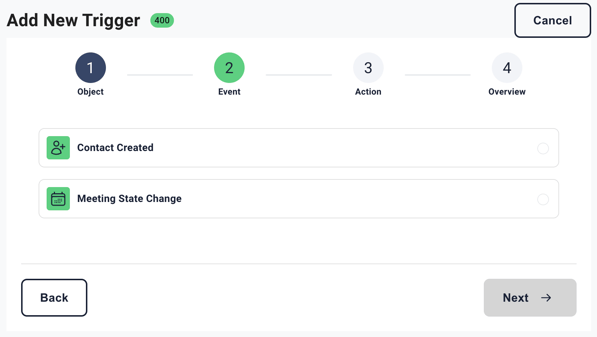
- When selecting 'Contact Created' you'll have multiple lead sources to choose from. Triggers will typically be used mostly for the Webhook option.

- Whereas when choosing 'Meeting State Change', you will select the desired Meeting State.
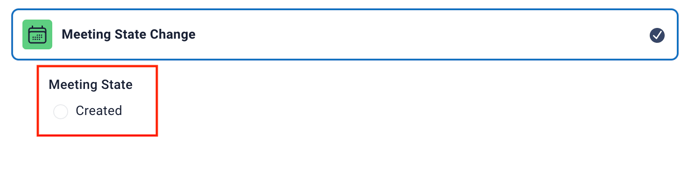
- Once Events are selected, click the 'Next' button to choose the trigger action.
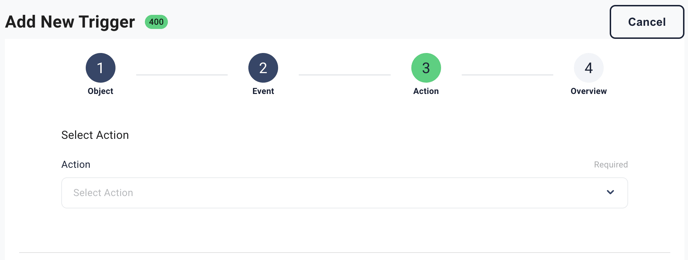
- Use the dropdown to select your action.

- Most users will select Enroll Sequence
- You will then select the sequence you wish to enroll contacts into.

- Once making your selections, click 'Next' to review the overview of your Campaign Trigger.

- If all looks good, go ahead and click 'Create Trigger.'

- Once created, locate all Campaign Triggers in the dashboard
 .
.
