Follow this article to create your own Sequence
Sequences are ideal for executing several types of actions automatically!
Please Note: Sequences are required for outbound Voice capabilities.
- Click on the Sequences tab on the left-hand menu

- Click on the Create Sequences button at the top-right.

- Enter your Sequence Title

- Select the business hours your Ai Agent will be making calls.

- Click on "Next"

- Select your Action

- Drip can be used to allow a specific number of calls in any amount of time. (Example: 10 calls every 1 hour)

- Drip can be used to allow a specific number of calls in any amount of time. (Example: 10 calls every 1 hour)
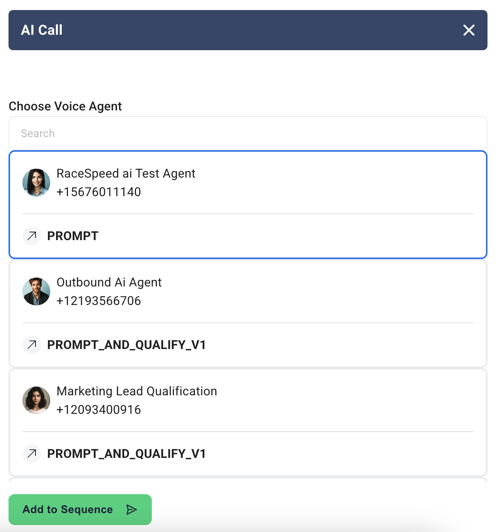
- Click on the Plus Symbol below the Action to add additional actions.
- Click the dropdown on an action step to edit the action:
-
- Use the Arrows to rearrange steps you've already created.
- Duplicate steps to save time while building similar steps.
- You may set a specific delay for each action using the Clock Icon.
- The Trash Bin Icon is used to remove a step.

- If you still want the ability to modify your Sequence, click on the Save Icon at the Top! If your Sequence is ready to launch, click the Activate Button.

Additional Tips and Notes for Sequences
- If a contact responds to a step in a Sequence, the Sequence will PAUSE for that contact. The AI will NOT respond.
