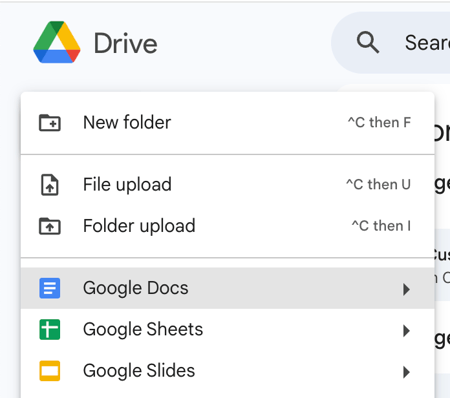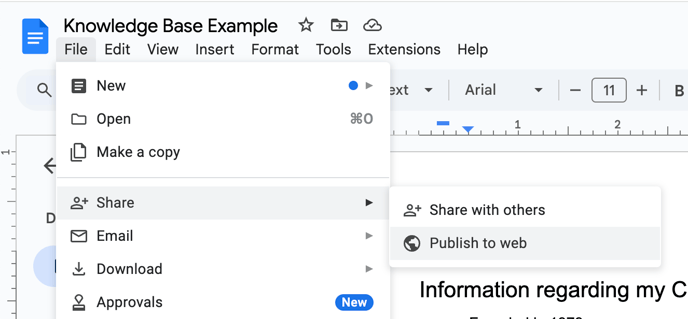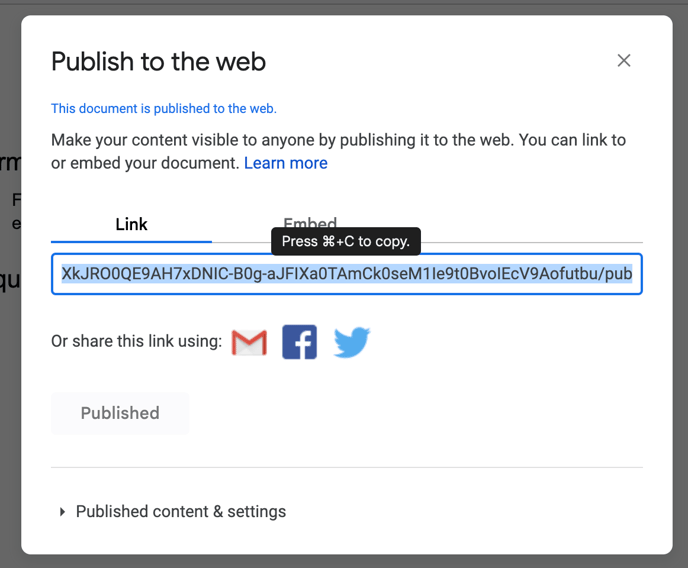How to Create a Knowledge Base for an Agent using Google Docs
Follow this guide to set up a knowledge base for your Agent using Google Docs.
- Create a Google Document
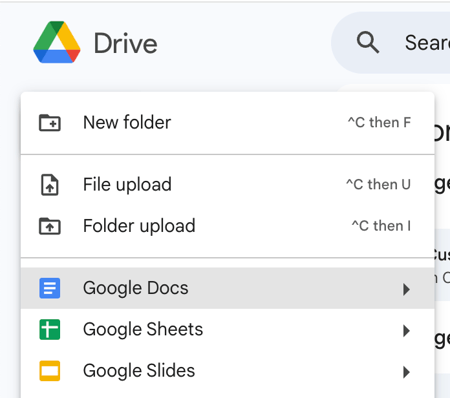
- Enter any information you want for your Agent to remember. This could be FAQ's, information about your company, etc.
- If you drop the link to the Google Doc in the knowledge base URL section, it will not be processed properly, since the Google Doc file is technically a Word document and not a URL. So, we will need to convert it to a format that is similar to a webpage (publish to the web)
- To publish to the web, click on File -> Share -> Publish to Web -> Publish
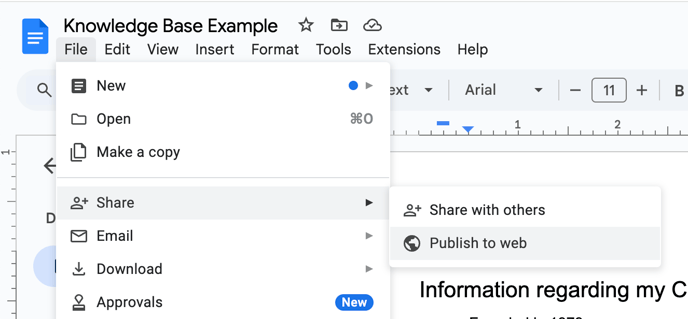
- Click on the Publish button

- Copy the link as it appears and drop it in the Knowledge Base URL section in the Agent Creation Step:
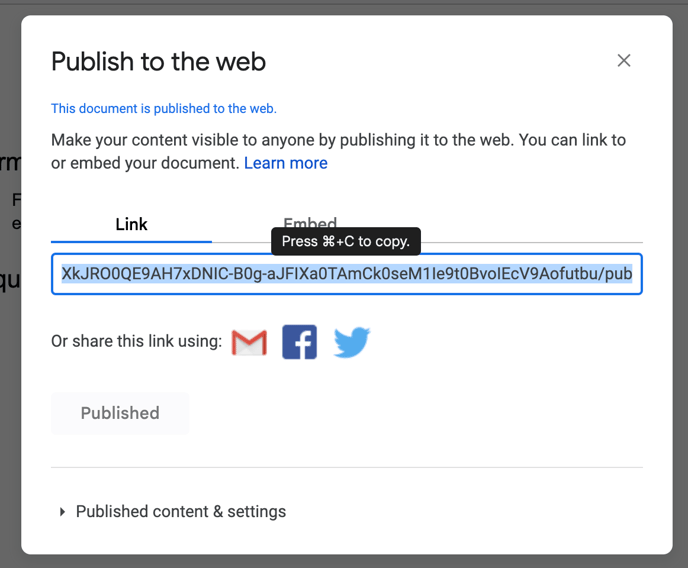
- Any changes made to the Google Docs file should automatically be applied to the published link, you may need to reupdate the Knowledge Base URL