For SalesAi Voice, you may want the AI to set a meeting with a prospect. To do this, you will need to create a calendar in GoHighLevel first.
Sections:
Follow these steps to create a Calendar in GoHighLevel
- Click on Calendars on the left-hand side
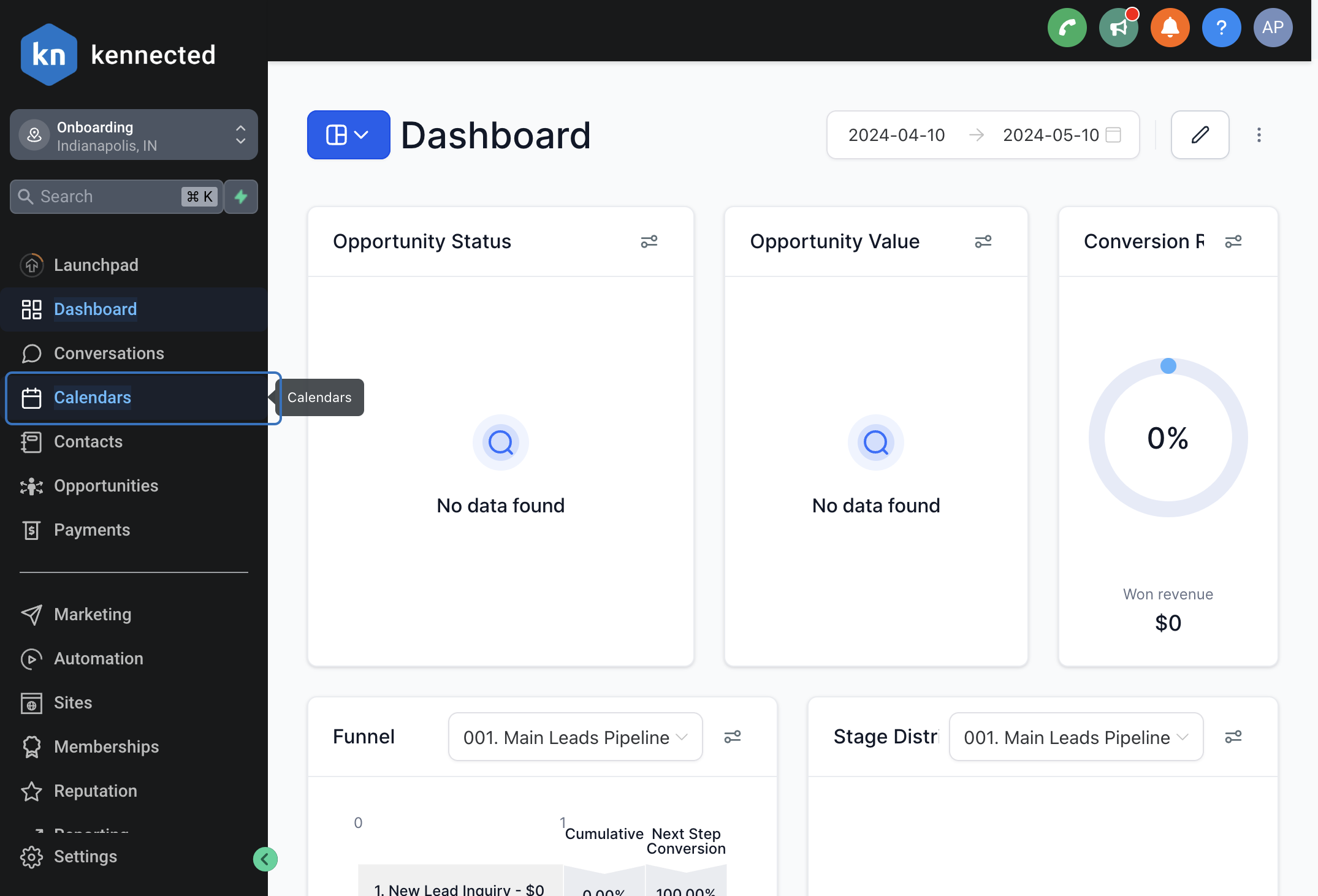
- Click on the Calendar Settings option at the top

- Click on Create Calendar at the top right

- Select the Simple Calendar option.

- Enter in your details such as the Name, custom URL, meeting duration, and Availability.

- Click on Confirm to complete the Calendar!

Adding a Google Calendar to your GHL Calendar
You will need Google integrated for these next steps.
Here is an article on integrating your Google account with GHL!
- Click on the Triple Dots of the GHL Calendar and then click Edit

- Click on Connections

- Click on the box and Select your Google Calendar email from the dropdown

- Click Save at the top Right!

Setting a Meeting Location
The process will differ whether you are only having the Ai book to one calendar or a group with several calendars.
We can do meetings in Google Meet or Zoom
Here is an article on integrating your Google account with GHL!
Here is an article on Integrating Zoom with your GHL account!
For Individual Calendar booking
- Go to the Calendar Settings option at the top

- Click on the Preferences tab

- Set the Default Meeting Location to Zoom
