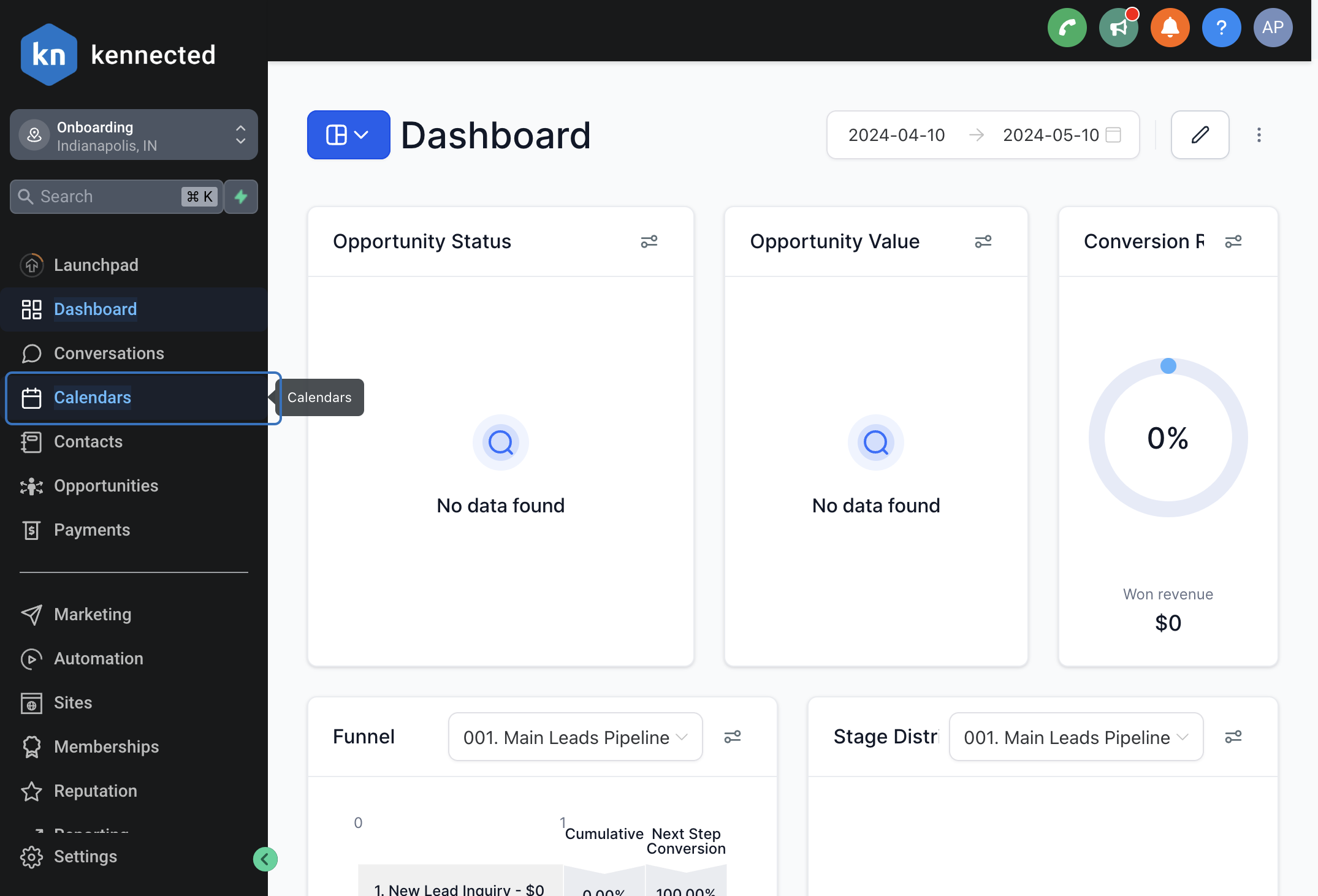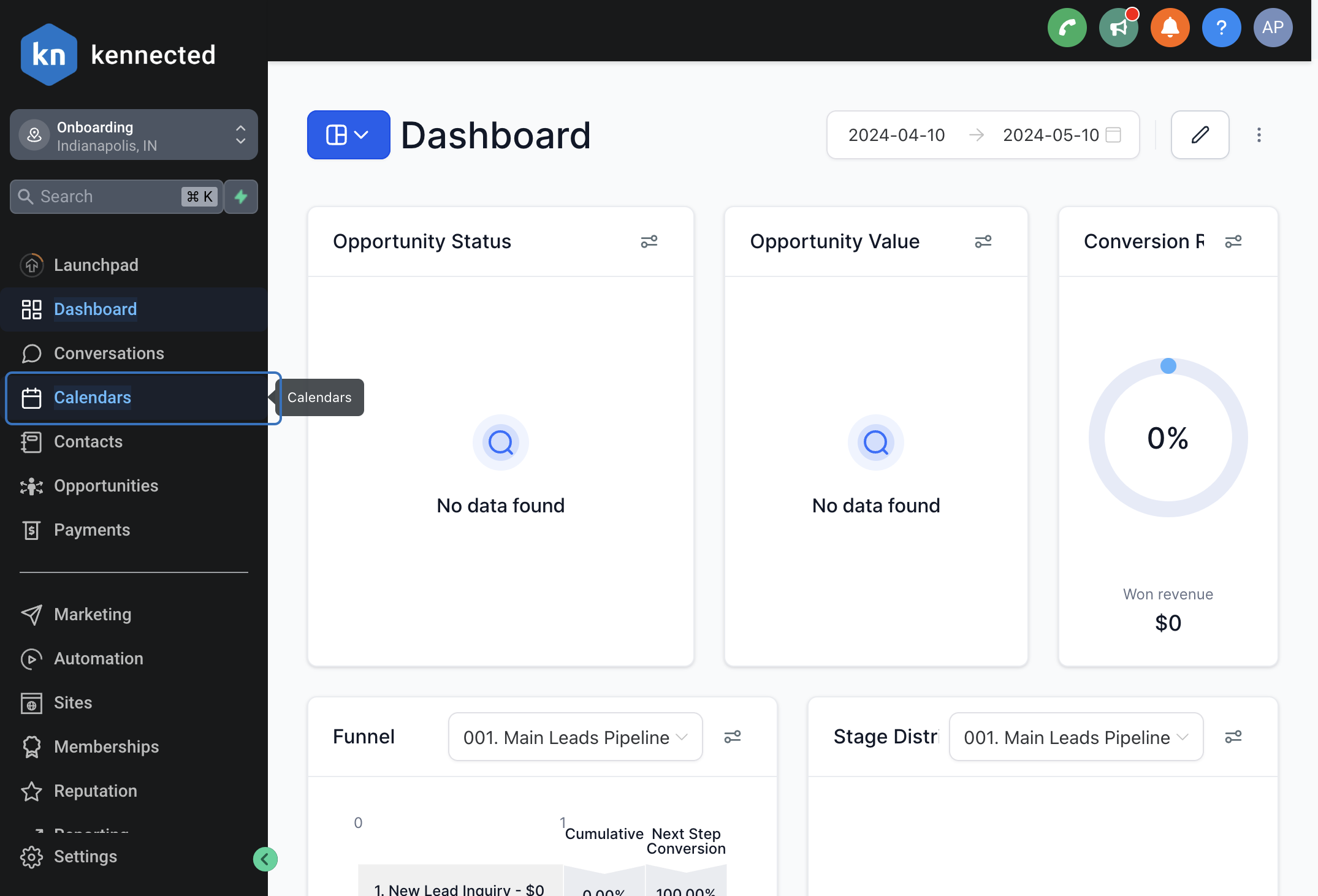Adding a Calendar Booking to your SalesAi Voice Agent
You may want the Agent to book a meeting for you with the lead after qualifying. Follow these steps to find your Calendar ID and add it to your Agent so meetings can be booked to your Calendars!
Sections
Finding your GHL Calendar ID
For Individual Calendars:
- Go to GoHighLevel in a separate tab
- Click on Calendars on the left-hand side
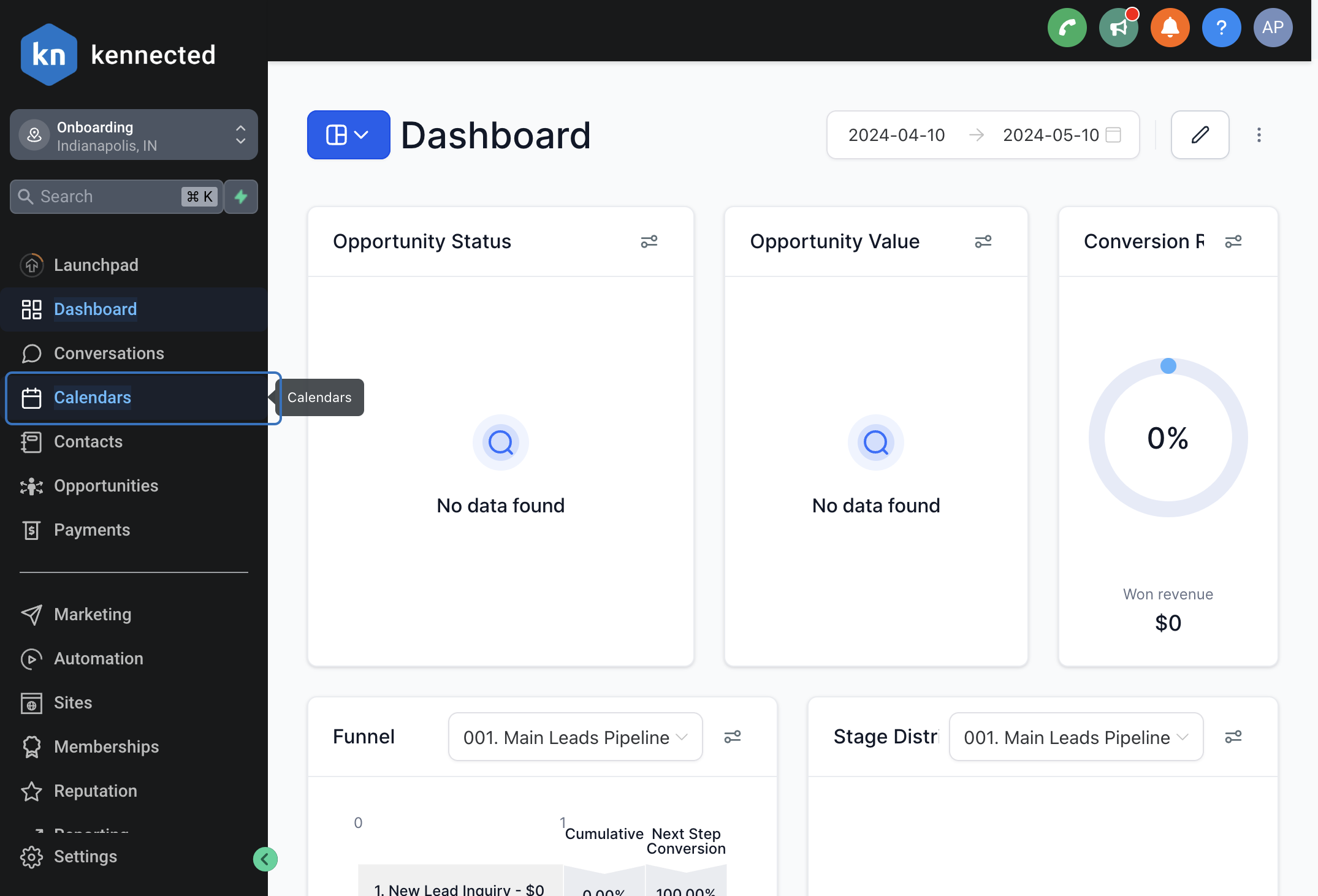
- Click on the Calendar Settings option at the top

- Copy the Calendar ID of the Individual Calendar you want to be booked to:

For Group Bookings
- Go to GoHighLevel in a separate tab
- Click on Calendars on the left-hand side
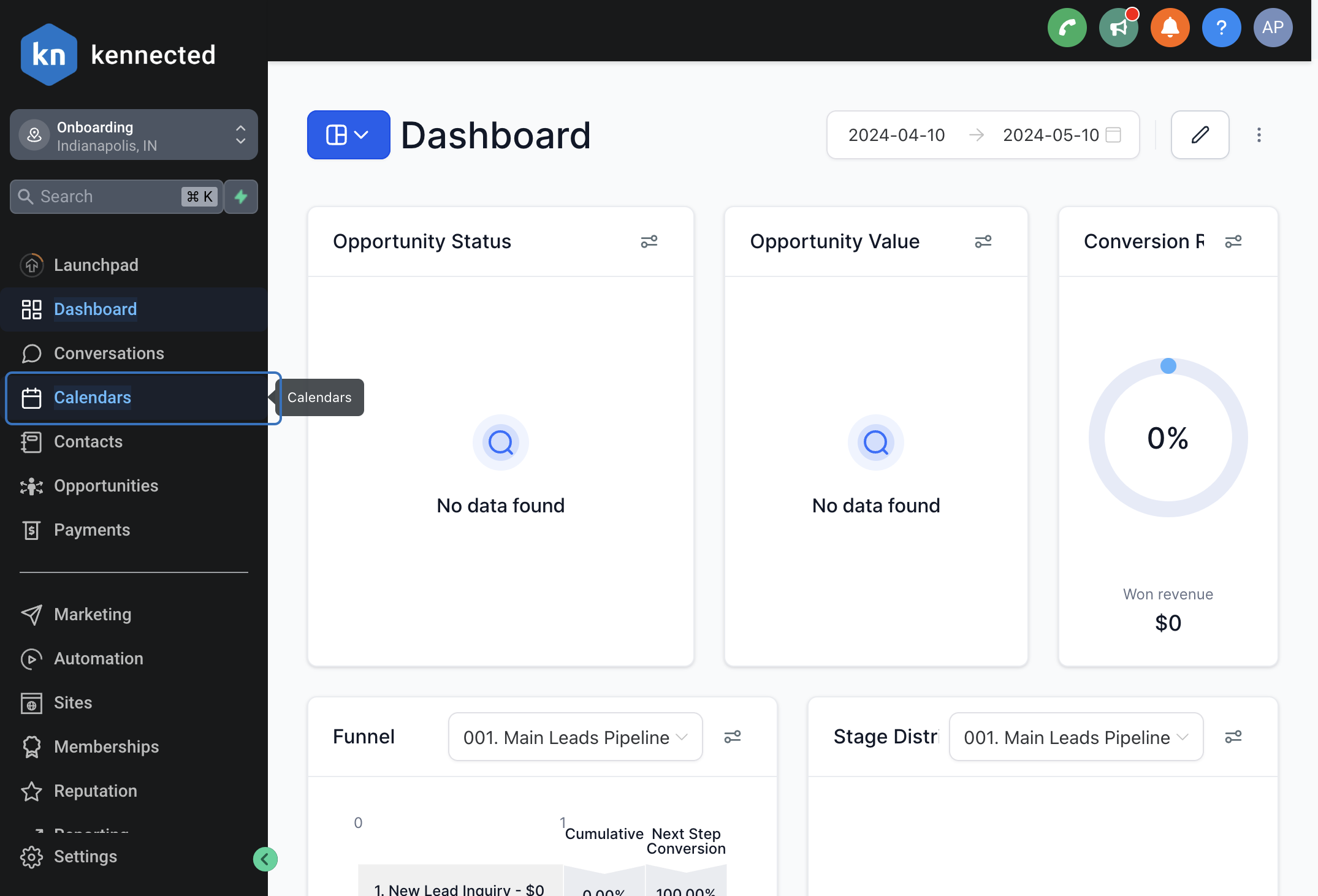
- Click on the Calendar Settings option at the top

- Click on Groups

- Click on the Triple Dots of the Group you want to use and click on Copy Permanent Link

- Visit that Link in a separate tab.
- Copy the ending ID after the "...group/" portion of the URL.

Attaching your Calendar ID to your Agent
- Click on Agents

- Click on the Triple Dots of the Agent, Click Edit.

- Scroll Down. Then Click on the Calendar Booking Icon

- Select GHL at the top:

- Add your GHL Calendar ID and set the TimeZone. Then click Validate GHL Calendar ID